To add the reoccurring recycling schedule from the Google Calendar follow these steps. You’ll need to add both the Container and Paper cart evetns as they are individual recurring events.
ADDING TO GOOGLE CALENDAR:
- Open the Event Link: Click on the link to the public Google Calendar event you want to add.
- Sign in to Google: Make sure you are signed into your Google account.
- Add to Calendar:
- Click the “Add to Calendar” button or the “+” icon.
- Confirm by clicking “Add” when prompted.
ADDING TO APPLE CALENDAR (iPHONE/iPAD):
- Open the Event Link: Click on the link to the public Google Calendar event.
- Copy the URL: Copy the URL of the public Google Calendar.
- Open Settings: Go to the Settings app on your device.
- Add Account:
- Tap “Calendar”, then “Accounts”, then “Add Account”.
- Select “Other”, then “Add Subscribed Calendar”.
- Paste the URL: Paste the copied URL in the Server field.
- Save: Tap “Next”, then “Save”.
ADDING TO OUTLOOK CALENDAR:
- Open the Event Link: Click on the link to the public Google Calendar event.
- Copy the URL: Copy the URL of the public Google Calendar.
- Open Outlook: Open your Outlook account.
- Add Calendar:
- Go to the Calendar view.
- Select “Add Calendar” from the toolbar, then “From Internet”.

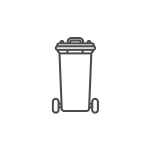






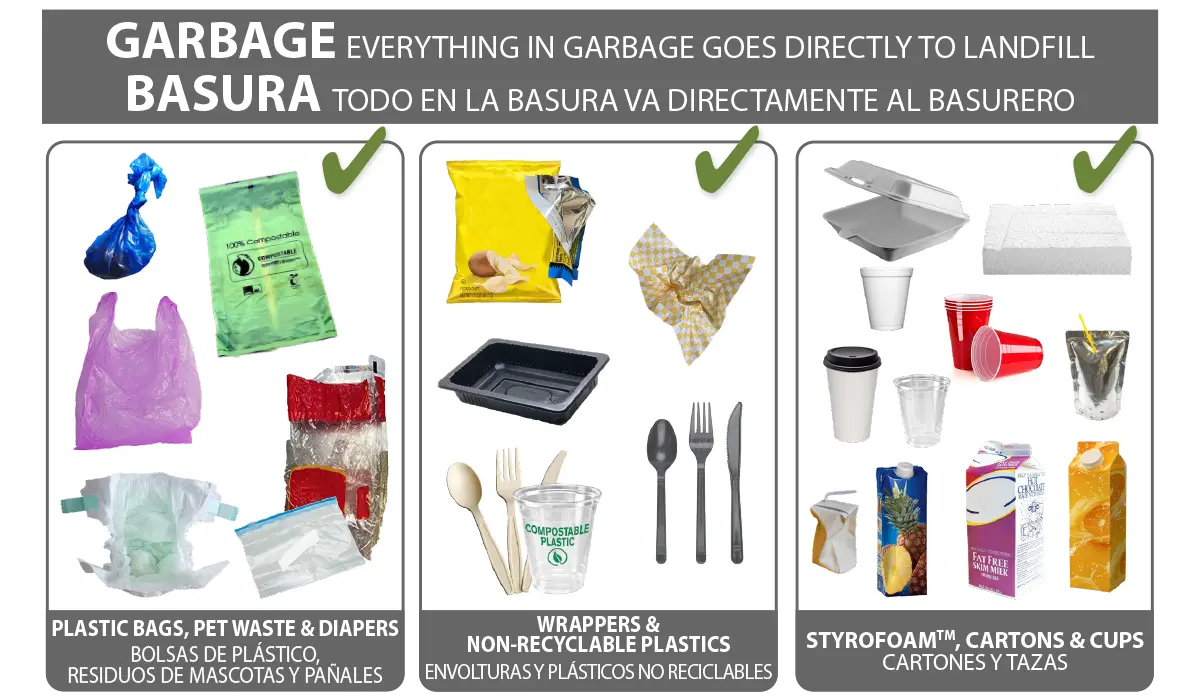
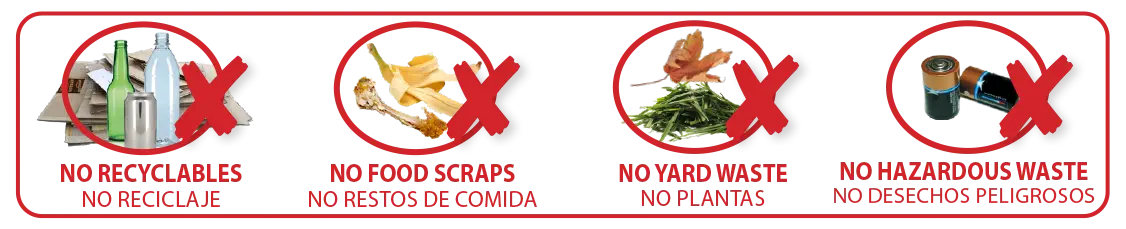
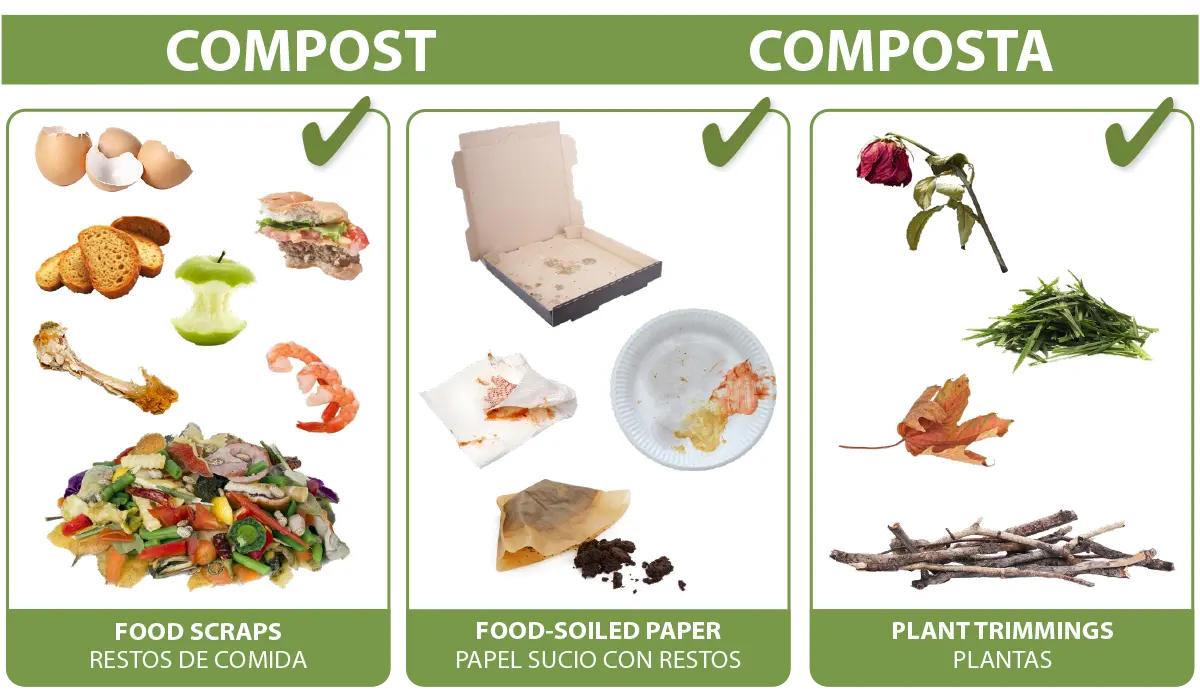



 If cardboard does not fit in the cart, it must be packed in 4’x4’x1′ bundles or smaller and tied with twine or string. Set bundles next to cart on pickup day.
If cardboard does not fit in the cart, it must be packed in 4’x4’x1′ bundles or smaller and tied with twine or string. Set bundles next to cart on pickup day.





